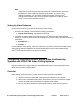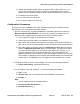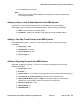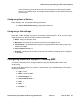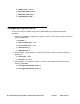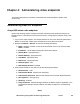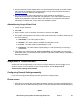User's Manual
Administering Avaya Video Conferencing Solution 6.1 Issue 1 91
DRAFT
● Avaya VirtualLink requires Adobe AIR 2.0 to communicate with Avaya 1010/1020. Adobe
AIR 2.0 must be installed on the computer that is running Avaya VirtualLink. Browse to
get.adobe.com/air to download the application.
● You can prepopulate video system entries in Avaya VirtualLink by editing the
EndpointList.xml file that is included with the application. Your video system entries are
copied during installation. With this method, PC users are not required to add systems
individually. For details see, Avaya Virtual Link installation Guide.
Administering Avaya Virtual Link
1. Launch Avaya VirtualLink.
2. Click Add.
3. Enter a system name, IP address, and location, and then click Save.
4. The system name appears in the main window (under the All tab). A system’s status may be
one of the following:
● Unavailable : The video system is offline.
● Available : The video system is available to participate in a call.
● In a Call : The video system is participating in a call.
● Presenting : The video system is participating in a call and sending or receiving a
presentation.
5. If the status of a system shows In a Call or Presenting, click the video icon to share the
presentation data. A confirmation screen appears on the video system display. Click Yes to
start the presentation.
Avaya one-X
®
communicator
Clicking the Auto-configure button is one way to configure settings on all the screens or one
screen at a time. For more details on Auto-configure option, see the Avaya one-X
®
Communicator Getting Started Guide.
Configuring General Settings manually
If you want to configure the settings manually, perform the following steps:
Phone screen
1. Click Phone on the left pane of the General Settings window. The Phone settings appear on
the right pane of the General Settings window. This pane displays different fields depending