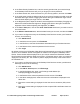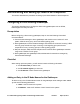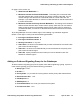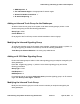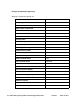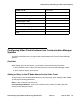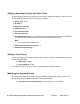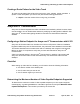User's Manual
Administering and setting up video SIP endpoints
Administering Avaya Video Conferencing Solution 6.0.1 Issue 2.1 April 15, 2011 73
● In the Account options panel, verify your settings, and Click Next.
● If you want to provide a name for this account, enter the name in the Give this account
a name box.
● In the Your name box, specify how you want your name to be displayed on outgoing
messages from this email account, and then click Next.
By default, the Avaya A175 Desktop Video Device will automatically sync with your Microsoft
Exchange account. Your Exchange contacts will appear as contacts in the Avaya A175 Desktop
Video Device. These contacts will be displayed when you view all contacts and Exchange
contacts.
14. If you want to configure the Avaya A175 Desktop Video Device to access your Gmail
account, do the following:
● Click Add Account.
● In the Add an account panel, click Gmail.
● In the Email address box, enter your Gmail address (for example, jsmith@gmail.com.
● In the Password box, enter the password for this account.
● If you want this email account to be your default account (if you configured an
Exchange account), enable the Send email from this account by default check box.
Click Next.
● In the Server box of the Server settings panel, enter m.google.com.
● Ensure the Use secure connection (SSL) check box is enabled.
● Ensure the Accept all SSL certificates check box is enabled. Click Next.
● In the Account options panel, select the appropriate settings for this account. Click
Next.
● If you want to provide a name for this account, enter the name in the Give this account
a name box.
● In the Your name box, specify how you want your name to be displayed on outgoing
messages from this email account, and then click Done.
By default, the Avaya A175 Desktop Video Device will automatically sync with your Gmail
account. Your Gmail contacts will appear as contacts in the Avaya A175 Desktop Video Device.
These contacts will be displayed when you view all contacts and Gmail contacts.
15. When finished adding accounts, click Next in the Add Account panel.
16. In the Enter username box on the Enterprise Login panel, enter your telephone number.
17. In the Password box, enter the password for your telephone number.
18. If you are already logged into Session Manager, the Log out button is displayed. Click Next.
19. If you are not already logged into Session Manager, click Login to log into the server.
20. Click Finish.