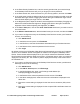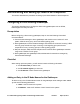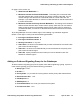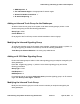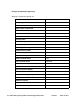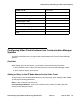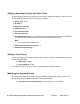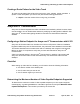User's Manual
72 Administering Avaya Video Conferencing Solution 6.0.1 Issue 2.1 April 15, 2011
6. In the Enter Security Question box, enter the security question that you want the Avaya
A175 Desktop Video Device to ask you if you forget your unlock password.
7. In the Enter Answer box, enter the answer for your security question, and then click Next.
8. In the Audio panel, adjust the slider to set the ringer volume. Dragging the slider to the left
decreases the ringer volume. Dragging the slider to the right increases the ringer volume.
When finished adjusting the ringer volume, click Next.
9. In the Brightness panel, adjust the slider to set the brightness of the display. Dragging the
slider to the left decreases the brightness. Dragging the slider to the right increases the
brightness. When finished adjusting the brightness, click Next.
10. In the Time + Date panel, click the Use 24 hr Time Format check box if you want to use 24
hour time format.
11. In the Select a date format area, select the date format you want use, and then click Next.
12. If you want to configure the Avaya A175 Desktop Video Device to access your Facebook
account, do the following:
● Click Add Account.
● In the Add an account panel, click Facebook.
● In the Email box, enter the email address associated with your Facebook account.
● In the Password box, enter the password for this account.
● Click Login.
By default, the Avaya A175 Desktop Video Device will automatically sync with your Facebook
account. Your Facebook "friends" will appear as contacts in the Avaya A175 Desktop Video
Device. These contacts will be displayed when you view all contacts and Facebook contacts.
Each Facebook contact will also display that contactfs Facebook picture. Also, your posts are
displayed in the History fan. The number of posts is displayed at the top of the screen next to
the Facebook icon.
13. If you want to configure the Avaya A175 Desktop Video Device to access your Microsoft
Exchange account, do the following:
● Click Add Account.
● In the Add an Account panel, click Exchange.
● In the Email address box, enter your Exchange email address (for
example,jsmith@yourcompany.com.
● In the Password box, enter the password for this account. Click Next.
● In the Server settings panel, make sure the correct information is displayed in the
Server box.
● Ensure the correct setting is displayed for the Use secure connection (SSL) check
box.
● Ensure the correct setting is displayed for the Accept all SSL certificates check box.
Click Next.