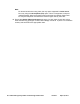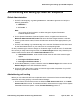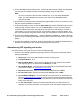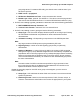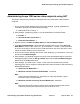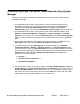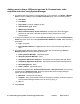User's Manual
Administering and setting up video SIP endpoints
Administering Avaya Video Conferencing Solution 6.0.1 Issue 2.1 April 15, 2011 71
Avaya A175 Desktop Video Device
This section of the guide explains how to set up and administer the Avaya A175.
Pre-requisites
1. Know your telephone number.
2. Know the password for your telephone number.
3. Be connected to a network.
4. Know your Facebook login and password if you want to access Facebook from the Avaya
A175 Desktop Video Device.
5. Know your Microsoft Exchange login and password on your company's email server if you
want to access your Exchange account from the Avaya A175 Desktop Video Device.
6. Know your Gmail login and password if you want to access your Gmail account from the
Avaya A175 Desktop Video Device.
Administration
1. The Welcome Wizard opens automatically the first time the Avaya A175 Desktop Video
Device is turned on. If it does not, perform the following steps:
● Click the Applications fan title to display the Applications fan menu.
● On the Applications fan menu, click Welcome Wizard.
2. Click the language you want to use, and then click the Next.
3. In the Welcome panel, click Next.
4. In the Enter Password box, enter the password you want to use to unlock the Avaya A175
Desktop Video Device. (After a specified interval of inactivity, the Avaya A175 Desktop
Video Device automatically becomes "locked") The password must meet the requirements
specified by your system administrator. The password is case-sensitive and cannot contain
spaces.
Note:
Note: Your unlock password should comply with your company's security policy.
5. In the Confirm Password box, re-enter your password.