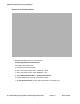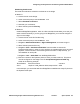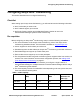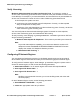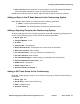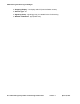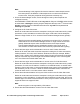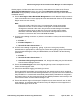User's Manual
Configuring the Avaya Aura
®
Conferencing 6.0 Standard Edition
Administering Avaya Video Conferencing Solution 6.0.1 Issue 2.1 April 15, 2011 53
Scheduling Conferences
There are two methods to schedule a conference on the bridge
● Method 1
a. Connect via ssh to the bridge.
b. At the command prompt, enter dcbsched 116.
c. Select Schedule Conference.
d. Schedule your conference.
e. When finished, press the Esc key.
● Method 2
Install the BridgeTalk application, which is a GUI scheduler that enables you to see your
active conferences easily. If you are going to use BridgeTalk, you must first configure a
sign-in on the bridge.
a. Connect via ssh to the On Conferencing.
b. At the command prompt, enter dcbmaint 115.
c. Navigate to Administration Menu > Sign-In Management, and create a sign-in.
d. When finished, press the Esc key.
e. Navigate to View > Conference Scheduler from the toolbar to access the
Conference Scheduler. In order for you to perform any operator tasks (such as record/
playback, conference listen, and accessing lines from Enter or Help Queues), you
must establish an audio path.
f. Navigate to Line > Audio Path from the BridgeTalk toolbar.
g. Enter the number for the Operator phone to which you want to dial out. This phone
must be configured on the bridge in the file /usr/ipcb/config/telnum/ToURI.cfg
similar to the following example:
TelnumPattern TelnumConversion comment
40??? <sip:$1<C-LAN_address>:5061;transport=tls>" ACM
In this example, you would dial 2020 from BridgeTalk to establish this Avaya IP phone an
the Operator audio path.