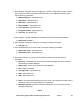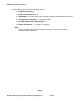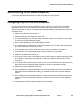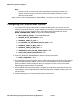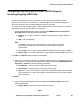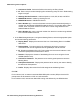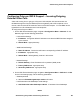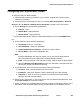User's Manual
Administering H.323 video endpoints
Administering Avaya Video Conferencing Solution 6.1 Issue 1 105
DRAFT
Configuring the Polycom MGC series
To configure a Polycom MGC endpoint:
4. Install the MGC system and connect it to your network. Upgrade the Polycom system
software (if necessary).
5. Access the Polycom home page for the unit, and select MCU Configuration > Network
Services > IP > IP Default > Network Service Properties to create a new H.323 service.
6. On the Settings tab, set the following parameters:
● Protocol : H323.
● Subnet Mask : appropriate entry
● Default Router : appropriate entry
7. On the DNS Settings tab, specify the appropriate DNS servers in the Use DNS Servers
box.
8. On the H323 tab, set the following parameters:
● Forwarding check box : unchecked
● Use Gatekeeper : specify the gatekeeper
● Preferred Gatekeeper IP Address : enter the C-LAN IP address.
● Service Mode : enter Pseudo Gatekeeper AVF.
Note:
Note: If Pseudo Gatekeeper AVF does not appear, you do not have the latest software.
You must install the Avaya-enabled Polycom MGC Manager software.
● Prefix : enter the first digit of the extension numbers range in which the MCU resides.
● Select the Refresh H.323 Registrations check box, and select a rate that is less than
60 seconds. (Avaya recommens 35 seconds)
9. On the Spans tab, add a new IP Span and set the following parameters:
● Circuit ID : enter a unique identifier for this new circuit
● IP Address : enter the IP address of the IP card that will use H.323 signaling
● H323 Alias 1 : enter an H.323 ID of an alias for the board that Communication
Manager will route calls to this MGC
10. Define the IP1 configuration. In the Circuit ID box on the IP-Network Parameters tab, enter
the unique identifier you specified in Step 6.
11. Create a meeting room in Meeting Rooms and Entry Queues. In the Numeric ID box on the
General tab, enter the dialed digits excluding the prefix defined in the Network Service.