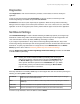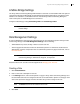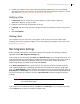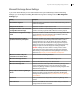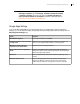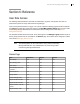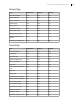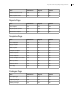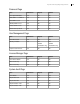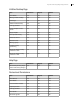Deployment Guide
Avaya Video Conferencing Manager Deployment Guide 93
5. Custom roles created in Avaya Video Conferencing Manager Administrator are not automatically
authorized to perform tasks on devices. To assign tasks that can be performed on devices to a custom
role, refer to Managing Device Permissions Groups for Custom Roles.
Modifying a Role
1. In Select Role, click the custom role you wish to modify. You cannot modify or delete the
Administrator, Engineer, or Operator roles.
2. If desired, revise the name and description for the role.
3. In Settings, click each tab to expand the category and select the tasks that you wish to assign to this
role.
4. Click Save Updates.
Deleting a Role
You can delete a role only if the role is not assigned to a user account. For more information about
modifying user accounts, including modifying a user’s role assignment and deleting a user account, refer
to Managing User Accounts.
Mail Integration Settings
Enable or disable and modify the configuration settings for the integration of a third party scheduling
application from the Mail Integration Settings page.
If you change any of these settings, click Save below Recorder email for your changes to take effect. You
must also restart the Avaya Video Conferencing Manager service for the changes to take effect. To start or
stop the Avaya Video Conferencing Manager service, access the machine on which Avaya Video
Conferencing Manager is installed and open Windows Services.
In the Email Customization section on this page, you can customize the email messages that Avaya
Video Conferencing Manager automatically generates and sends to Microsoft Outlook or Google Apps
users. Use Email Identifier to select a message. The subject and text of the selected message appear in
Email Subject and Email Body. You can also choose whether Avaya Video Conferencing Manager sends
any of these messages by selecting or clearing the Send this email checkbox that appears with each
message.
CAUTION Avoid changing any line of text that includes the $ symbol. At minimum,
do not delete the $ symbol.
If you change email customization settings, click Save below Email Body for your changes to take effect.
Use the Reset button to return the messages to default values.