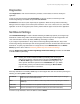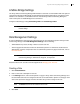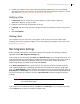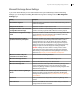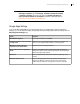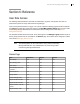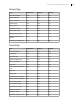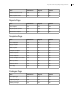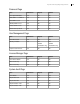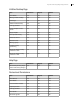Deployment Guide
Avaya Video Conferencing Manager Deployment Guide 92
LifeSize Bridge Settings
Use Avaya Video Conferencing Manager Administrator to associate an email address with extra ports for
conferences hosted by LifeSize Bridge and scheduled through Microsoft Exchange. Including the email
address as an attendee in a scheduled conference instructs Avaya Video Conferencing Manager to
reserve extra ports on LifeSize Bridge for that conference.
Configure overbooking by setting Overbooking email and Overbooking number.
NOTE An email address associated with extra ports can be used only with
LifeSize Bridge.
Role Management Settings
A user role identifies the tasks that users assigned to the role are authorized to perform in Avaya Video
Conferencing Manager. Click Role Management Settings to do the following:
• Administrators only: Create, modify, or delete a custom user role.
• View the page-level tasks that all roles are authorized to perform. To view the list of tasks that the
administrator, engineer, and operator roles are authorized to perform on pages and devices, refer to
User Role Access.
NOTE You cannot edit or delete the three predefined roles in Avaya Video
Conferencing Manager: Administrator, Engineer, and Operator.
Read more about user accounts and role assignments at Managing User Accounts.
Creating a Role
1. Click Create New Role.
2. Enter a name and a description for the role.
3. In the Settings section, each tab corresponds to a page in Avaya Video Conferencing Manager and
the associated tasks that users assigned to the role can be authorized to perform on that page. Click
each tab to expand the category and select the tasks that you wish to assign to this role.
NOTE The Reset button clears all selections for the role.
4. Click Save.