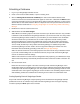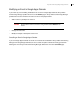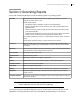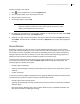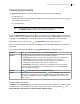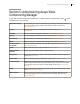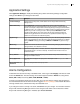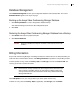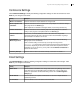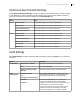Deployment Guide
Avaya Video Conferencing Manager Deployment Guide 87
Application Settings
Click Application Settings to modify the following Avaya Video Conferencing Manager configuration
settings. Click Save for your changes to take effect.
Alarms Configuration
To determine the status and severity of available alarms, select a type from Category, and select an alarm
ID from the Alarms box. The alert message for the alarm appears below the Alarms box, along with its
Status (ON or OFF) and severity (INFO, LOW, MEDIUM, or HIGH).
To assist you in identifying alarms that you may wish to turn off, the category and the alarm ID appear in
the email notification that is sent when an alarm is triggered. Alarms by Category lists all alarm IDs and the
message, default status, and default severity associated with each.
If you change the status or severity of an alarm, click Save to save your changes. You must also restart the
Avaya Video Conferencing Manager Service for the changes to take effect: from the machine on which
Avaya Video Conferencing Manager is installed, open Windows Services.
Setting Description
Location Settings Configures the country, state, and IP address for the Avaya Video Conferencing
Manager server.
Device Discovery When DHCP Scan (network scan) is ON, Avaya Video Conferencing Manager
automatically scans for supported devices in subnets in which it currently manages
devices. For example, if Avaya Video Conferencing Manager manages a device with the
IP address 10.95.11.121, DHCP scan, if enabled, scans for supported devices in the IP
address range 10.95.11.0 through 10.95.11.255. By default, DHCP Scan is OFF.
Consider enabling DHCP scan when devices do not retain their DHCP assigned
address for long periods of time or if devices in the specified IP address range are
added to or removed from the network frequently.
System Logs Avaya recommends that you change this setting only when directed by Avaya Technical
Services to troubleshoot an issue with Avaya Video Conferencing Manager. The default
setting is ERROR. Changing this setting to DEBUG or WARNING may produce large
log files.
Monitoring Sets the time interval after which Avaya Video Conferencing Manager polls the status of
managed devices. The default is 5 minutes.
Automated Logout Specifies the length of time, in minutes, after which Avaya Video Conferencing Manager
automatically logs off a user due to inactivity. The default is 30 minutes. Enter 0 to
disable this feature.
Proxy Address Defines the address of the HTTP proxy server between Avaya Video Conferencing
Manager and LifeSize Transit.
Proxy Bypass List Lists addresses that bypass the proxy server. Examples include: http://10.* and
LDAP://*.
Proxy Username and
Password
Username and password for the proxy server.