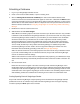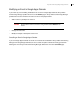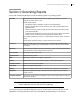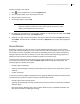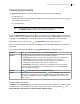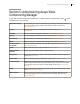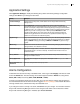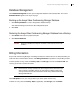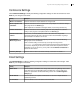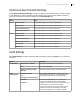Deployment Guide
Avaya Video Conferencing Manager Deployment Guide 85
Viewing System Audits
The System Audit page shows actions performed in Avaya Video Conferencing Manager:
• by a selected user
• automatically by the Avaya Video Conferencing Manager server during a server session or by a logged
in user during a server session
• on a managed device
NOTE Actions performed on managed LifeSize Desktop installations are viewable in
the Operation history window on the LifeSize Desktop page.
Access the System Audit page by clicking on the navigation bar. The default view shows the first 100
entries. To view the next or additional 100 entries, use the page numbers or Go to page box at the bottom
of the page. Use the Search box at the top of the page to search for information on the current page.
Double-click an entry; or click an entry, , and View details to view details of the action.
Click any column heading to sort all entries by ascending or descending order based on the information in
that column.
You can choose how audit entries appear on the System Audit page in the following ways:
Exporting System Audit Entries
Use Export on the System Audit page to export all entries as either a CSV or PDF file. Use the Shift+click
or Ctrl+click keys to select a subset of all entries to export. Click one of the selected entries, , and
Export selected - CSV file format or Export selected - PDF file format.
Columns Click to select additional columns of information or hide columns.
Browse Click to browse actions. Choose one of the following audit types:
• User Audit: View all actions performed by a Avaya Video Conferencing Manager user.
• Session Audit: View all actions performed automatically by the Avaya Video
Conferencing Manager server between the start and stop time of the server and,
optionally, by a specific logged in user during the selected session.
• Device Audit: View all actions performed on a managed device by make and model.
Expand the folders that appear below the audit type and select a value. Click Show all to
clear a view and show all actions.
Refresh Click to refresh entries on the current System Audit page.
Search Search for actions by one or more criteria. Click to open the Search window. Select the
search criteria, and then select values from lists, if available, for a selected attribute. Scroll to
the bottom of the Search window and click Search. Click Show all to clear a search and
show all entries.