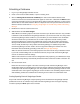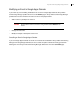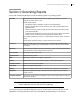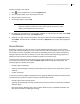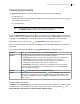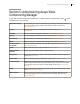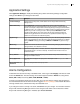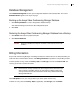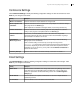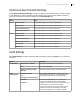Deployment Guide
Avaya Video Conferencing Manager Deployment Guide 81
Scheduling a Conference
1. Log in to your Google Apps Calendar account.
2. Create a new event and edit its details, or open an existing event.
3. Click the Check guest and resource availability link. Video communications devices or the
conference rooms that are associated with them appear as resources in a list below the Where section
of the page. Depending on how you configured Avaya Video Conferencing Manager, you may need to
add the video or voice communications devices as separate resources or just the conference rooms in
which the devices reside. Refer to Configuring Google Apps for Use with Avaya Video Conferencing
Manager.
4. Double-click a resource to add it to the event.
5. Add attendees and click Save changes.
Add an MCU to the meeting request in the same manner that you add other resources. Only one MCU
is allowed in a call scheduled from Google Apps Calendar. If you choose more than one, Avaya Video
Conferencing Manager selects an MCU for you and notifies you of the selection in the confirmation
email that it sends when you schedule the call. If a PIN is required for the call and Avaya Video
Conferencing Manager is configured to automatically generate a PIN, Avaya Video Conferencing
Manager sends the PIN to the event organizer in the confirmation email when the call is scheduled.
You can modify the PIN only in Avaya Video Conferencing Manager. If modified, Avaya Video
Conferencing Manager sends an email to the event organizer indicating the new PIN. For more
information about automatically generating a PIN, refer to Google Apps Settings.
Add an on demand conference to the meeting request in the same manner that you add other invitees.
If you invite a LifeSize Bridge and an on demand conference, Avaya Video Conferencing Manager
uses the on demand conference settings.
Add the video conference recorder resource designated for this purpose by your administrator. Avaya
Video Conferencing Manager automatically selects which video conference recorder to include in the
call.
6. Save and send the event.
Emails from the resources appear in the inbox of the Avaya Video Conferencing Manager user in
Google Apps Gmail. The calendars of these resources appear as blocked in the Google Apps calendar
of the Avaya Video Conferencing Manager user. Avaya Video Conferencing Manager sends an email
confirmation to the event organizer regarding the success or failure of the scheduling request. Devices
with scheduling conflicts are excluded from the meeting and are noted in the confirmation email.
Creating Repeating Events in Google Apps Calendar
Avaya Video Conferencing Manager accepts repeating events scheduled from Google Apps Calendar
provided the event has an end date. Avaya Video Conferencing Manager does not support repeating
events that specify the Never option for the end date.