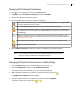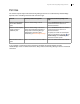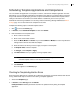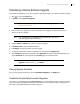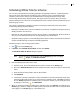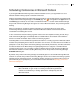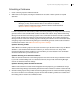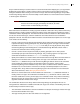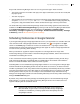Deployment Guide
Avaya Video Conferencing Manager Deployment Guide 80
Avaya Video Conferencing Manager returns an error or ignores the reply in these scenarios:
• The syntax is incorrect. The sender must reply to the original confirmation (not to the error email) with
the proper syntax.
• The call is in progress.
• The user does not have permission to execute the command. Avaya Video Conferencing Manager
accepts the reservation-request and video-call commands from the meeting organizer only
and ignores a reply that includes either of these commands if the reply is from any other invitee.
The emails that Avaya Video Conferencing Manager sends to the meeting organizer and to invitees are
available on the Microsoft Exchange Settings page in Avaya Video Conferencing Manager Administrator
in the Email Customization section. The email identifiers are Exchange - Schedule created
successfully - message to organizer (1) and Exchange - Schedule created successfully - message
to Invitees (1). Refer to Microsoft Exchange Server Settings.
Scheduling Conferences in Google Calendar
If you integrated Google Apps, Google Apps Calendar users in your organization can schedule video and
voice conferences with a Google Apps Calendar event invitation. The icon appears in the Type
column on the Events page to indicate an event that is scheduled from Google Apps Calendar. Calls
scheduled through Avaya Video Conferencing Manager also appear as events in Google Apps Calendar
for each resource, preventing double booking.
When you schedule an upgrade or template comparison for a managed device in Avaya Video
Conferencing Manager, that information is shared with Google Apps Calendar, and the device becomes
unavailable for scheduling other events.
If none of the devices that the meeting organizer invites to the call is capable of hosting the call, Avaya
Video Conferencing Manager automatically adds an available MCU to the schedule and includes the
device in the email confirmation that it sends to the event organizer.
Cascading MCUs are not available through Google Apps Calendar. If an event organizer in Google Apps
Calendar includes more participating devices than the host device can connect to, or selects more than
one MCU to participate in a call, Avaya Video Conferencing Manager automatically includes only one MCU
and makes the selection based on the MCU affinity of the participating devices, if assigned, or the MCU
with the greatest number of ports. You can modify an event scheduled in Avaya Video Conferencing
Manager from Google Apps Calendar to include cascading MCUs only from the Avaya Video Conferencing
Manager Schedule Call dialog box.
By default, Avaya Video Conferencing Manager automatically places a call scheduled through Google
Apps Calendar. If a call fails, Avaya Video Conferencing Manager sends an error email to the event
organizer indicating that the call failed to launch.
NOTE Changes made in Avaya Video Conferencing Manager (such as change of
MCU, bandwidth, or type of call) to a meeting scheduled through Google Apps
Calendar are overwritten by a meeting update that is subsequently sent from
Google Apps Calendar.