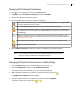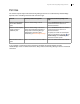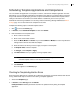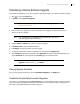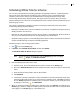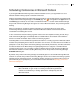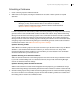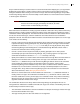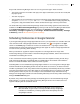Deployment Guide
Avaya Video Conferencing Manager Deployment Guide 77
Scheduling a Conference
1. Create a meeting request in Microsoft Outlook.
2. Add invitees to the request, including the mailboxes for the audio or video systems as required
attendees.
NOTE Depending on how your administrator configured Avaya Video Conferencing
Manager, you may need to add the video or voice devices as separate
invitees or just the conference rooms in which the devices reside. Read more
at Task 4: Choose a deployment option.
If a PIN is required for the call and Avaya Video Conferencing Manager is configured to automatically
generate a PIN for calls scheduled with an MCU from Microsoft Outlook, Avaya Video Conferencing
Manager sends the PIN to the meeting organizer in the confirmation email when the call is scheduled.
You can modify the PIN only from Avaya Video Conferencing Manager. Avaya Video Conferencing
Manager sends an email to the meeting organizer indicating the new PIN. For more information about
configuring Avaya Video Conferencing Manager to automatically generate a PIN for calls scheduled
from Microsoft Outlook, refer to Microsoft Exchange Server Settings.
Optional: Selecting an MCU
Add an MCU to the meeting request in the same manner that you add other invitees. Only one MCU is
allowed in a call scheduled from Microsoft Outlook. If you choose more than one, Avaya Video
Conferencing Manager selects an MCU for you and notifies you of the selection in the confirmation
email that it sends when you schedule the call.
Optional: Selecting an on demand conference
Add an on demand conference to the meeting request in the same manner that you add other invitees.
If you invite a LifeSize Bridge and an on demand conference, Avaya Video Conferencing Manager
uses the on demand conference settings.
Optional: Selecting a Video Conference Recorder
Add the video conference recorder invitee designated for this purpose by your administrator. Avaya
Video Conferencing Manager automatically selects which video conference recorder to add to the call.
3. Send the meeting request. Avaya Video Conferencing Manager sends an email confirmation regarding
the success or failure of the scheduling request. Devices with scheduling conflicts are excluded from
the meeting and are noted in the confirmation email.