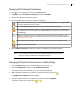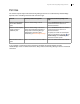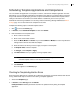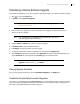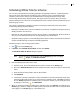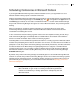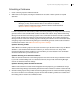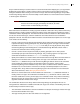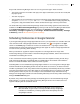Deployment Guide
Avaya Video Conferencing Manager Deployment Guide 75
Scheduling Offline Time for a Device
You can take a managed device (excluding gatekeepers and gateways) offline for a specified period of
time so that Avaya Video Conferencing Manager users (and those using an integrated third party
scheduler) cannot use the device in any scheduled events or manage the device in Avaya Video
Conferencing Manager during that time period. This may be useful, for example, when you need to
perform maintenance on a device for an extended period of time or isolate a device for dedicated use by a
particular group of users.
If the device is scheduled to participate in another event during the offline time period, Avaya Video
Conferencing Manager does the following:
• Deletes the scheduled event (if the event depends on the device) or modifies the scheduled event by
deleting the device from the event.
• Removes the entire subconference from the call if the event is a scheduled call in which the device is
the host of a cascaded subconference or the only participant in a subconference.
• Sends the meeting organizer an email indicating that the device has been removed from the call if the
call was scheduled through a third party scheduling application.
Follow these steps to take a managed device offline:
1. Click to access the Events page.
2. In Actions, click Schedule device offline and then click Submit.
The Schedule Offline for device dialog box appears.
NOTE You can also access this dialog box from the Devices page: click a managed
device, , Events, and Take device offline.
3. Enter the following information for the event:
a. Name the event. This name identifies the event when it is listed on the Events page.
b. Ensure that Selected device shows the IP address and name of the device that you wish to take
offline.
c. Select the date and time period to take the device offline.
d. Click Schedule.
e. If the device is already a participant in another scheduled event for that time period, Avaya Video
Conferencing Manager prompts you to review the list of conflicting events. Click Yes to review the
list. The Events page lists the conflicting events. To clear the conflicts, you can modify the events
by clicking an event entry, , and Edit Details.
4. When you are finished viewing or modifying the conflicting events, click Confirm at the bottom of the
Events page to delete or modify the conflicting events and create the offline event. The device offline
event appears on the Events page as a scheduled event.