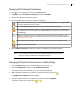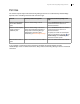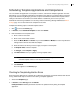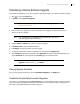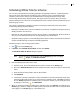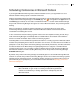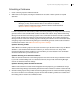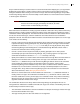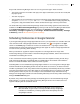Deployment Guide
Avaya Video Conferencing Manager Deployment Guide 74
Scheduling a Device Software Upgrade
To schedule the application of one or more software upgrade packages to your devices, follow these steps:
1. Click to access the Events page.
2. In Actions, choose Schedule Upgrade.
NOTE You can also schedule an upgrade from the Devices page. Refer to Device
Management Overview.
3. Enter a name for the upgrade, the start and end time for the upgrade, and identify the device or
devices you want to upgrade.
NOTE In an installation that uses ADAM for user authentication, you cannot
schedule upgrades beyond six months.
4. Choose a Make and Model of the device you want to upgrade.
5. In Select devices, select the individual devices.
6. In Packages, choose the package you wish to apply.
7. To upgrade a device that requires a registration key, enter the key in Register Key.
8. Click Schedule to schedule the upgrade or click Apply Now to start the upgrade immediately. If you
choose Schedule, the event appears on the Events page as a scheduled event.
NOTE To delete a scheduled upgrade: in the Display list, select All scheduled
upgrades, click the event, , and Delete.
Viewing Upgrade Schedules
You can view upgrade schedules by choosing Scheduled Upgrades in the Display list.
Troubleshooting Partially Successful Upgrades
If the status of a completed upgrade is Partial success, the event includes more than one device and only
some of the devices upgraded successfully. Double-click the event to view the status of the upgrade for
each device and identify which devices failed to upgrade.