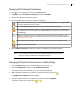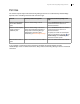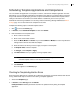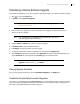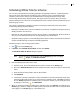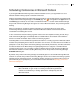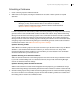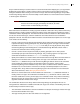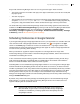Deployment Guide
Avaya Video Conferencing Manager Deployment Guide 73
Scheduling Template Applications and Comparisons
You can schedule the application of a template to a device, and make the template application recurrent.
Alternatively, you can schedule comparisons of templates to the settings of a managed device or devices.
Avaya Video Conferencing Manager generates a report of the differences between the template and the
settings on the devices and sends it to the email address or addresses you have set up as alert
destinations either during installation or in the Avaya Video Conferencing Manager Administrator Email
Settings page. You can also make these comparisons recurrent.
Complete the following steps to schedule template actions:
1. Click to access the Events page.
2. In Actions, choose Schedule Template and then click Submit.
3. Enter the details for the template action.
a. Enter a name for the action.
b. Enter a start and end date and time.
c. Select the Make, Model and Version. If you select common for Model, the action only affects the
settings that the devices share with the template.
d. Select the devices to which you want to apply or compare to the template.
e. In Template name, select the template.
f. In Job Type, select Compare or Apply.
g. Click Recurrence to set up a regularly occurring template action.
NOTE In an installation that uses ADAM for user authentication, you cannot
schedule template events to recur beyond six months.
h. Click Schedule.
The event appears on the Events page.
Checking for Template Application Errors
Errors during the application of a template do not abort the process but are instead collected and noted in
the log. Follow these steps to check for errors during a template application:
1. Access the Templates page.
2. In Actions, select View logs and click Submit.
Failed parameters identifies parameters that were not updated correctly during the template
application.