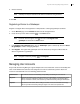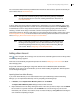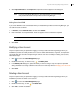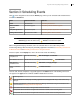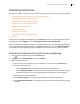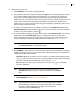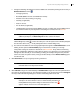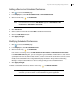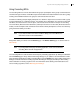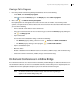Deployment Guide
Avaya Video Conferencing Manager Deployment Guide 70
Viewing a Call in Progress
1. From Avaya Video Conferencing Manager Dashboard, do one of the following:
- Under Calls, click Currently in progress.
- Click to access the Events page. In the Display list, select Calls in progress.
2. Click a call, , and Add or remove participants.
Each participant in the call appears with a series of icons and, for LifeSize, LG, and Avaya video
systems, a snapshot from its camera. Mouse over the icons to learn what each does. With these icons
you can do the following:
- View a calendar of this device’s future conferences.
- Hang up or reconnect to the call. You can also hang up a call from the Events page by clicking the
call, , and Hang up call.
- Open call statistics.
You can also view call statistics during a call from the following:
• The Devices page by clicking a device in a call, , Events, and Show call statistics.
• The Events page by clicking a call in progress, , and Show call statistics.
- Open a call statistics report.
- Mute the device.
- Enable or disable the Do Not Disturb feature on the device (LifeSize, Avaya, and LG devices only).
- Control the volume on the device (LifeSize, Avaya, and LG devices only).
On Demand Conferences in LifeSize Bridge
An on demand conference is a virtual conference hosted by LifeSize Bridge. On demand conferences are
not scheduled in advance; do not have a scheduled start time; and are always live. If requested ports are
available when the first participant attempts to join, the on demand conference begins.
NOTE On demand conferences created in Avaya Video Conferencing Manager
appear in the LifeSize Bridge Utility also.