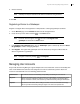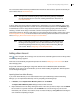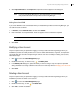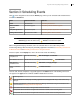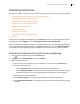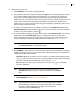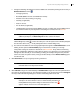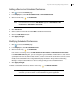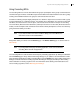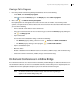Deployment Guide
Avaya Video Conferencing Manager Deployment Guide 68
Adding a Device to a Scheduled Conference
1. Click to access the Events page.
2. In the Display list, select All scheduled events or All scheduled calls.
3. Click the event entry, , and Edit Details.
NOTE If the conference is recurrent, Edit Details appears as Edit Details - this
occurrence or Edit Details - this series.
4. Click Add device.
5. Select a device from the list and click Add or double-click the device.
6. Close the Add device window.
7. Click Apply changes.
Modifying Scheduled Conferences
1. Click to access the Events page.
2. In the Display list, click All scheduled events.
3. Click the event entry, , and Edit Details.
If the event is a recurring event, click Edit details for this instance or Edit details for this series.
In the Schedule Call dialog box, you can change the type, bandwidth, and direction of a call, remove
a participant from the call, alter the date or time, or select a new device to add to the call. You cannot
modify events scheduled from an integrated third party scheduler in Avaya Video Conferencing
Manager, except to add an MCU to a call or to change settings of the scheduled devices.
4. Click Apply Changes.
To delete a scheduled conference, click the event entry, , and Delete Schedule.
NOTE If Avaya Video Conferencing Manager is integrated with a third party
scheduler, you cannot delete a call scheduled through that application.