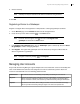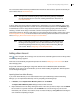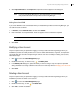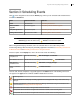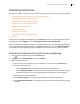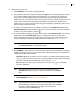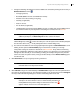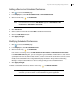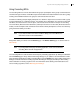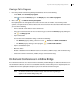Deployment Guide
Avaya Video Conferencing Manager Deployment Guide 66
4. Add participants to the call:
a. Click Add Device to show a list of managed devices.
b. Add a displayed device by clicking it and clicking the Add button or by double-clicking the device.
You can select multiple devices with the Ctrl or Shift keys. If you add more than two devices,
Avaya Video Conferencing Manager automatically selects the first multipoint-capable device
added as the host. If you add more devices to the call than the device currently hosting the call can
handle, Avaya Video Conferencing Manager automatically reconfigures the call with a more
capable host. You can also change hosts by dragging and dropping a participating device on the
device currently selected as the host.
c. To add an external device that is not available for selection in the Add Device dialog box, click
Add External Device. Specify the protocol to use to connect to the device, enter the IP address or
number to use to dial the device, and click .
d. To record this call by including a managed video recorder, select Record this call. If you select a
LifeSize Video Center, Recording key appears. The default key entered in Avaya Video
Conferencing Manager appears, if recorder affinity was assigned. If you enter a different key, it
must be a valid key in the selected LifeSize Video Center. Read more at Recorder Affinity.
NOTE If you are scheduling a call by clicking a video recorder from the Devices
page, Record this call is automatically selected.
e. Click Add MCU to add an MCU to the call. If none of the devices that you added to the schedule is
capable of hosting the call and you do not add an MCU, a message prompts you to add an MCU to
facilitate the call. MCU options include:
• Conference ID. Enter a conference ID or leave blank. If you added LifeSize Bridge as MCU,
click to select an on demand conference associated with the LifeSize Bridge. Read about
how Avaya Video Conferencing Manager reserves ports at Port Use.
• PIN. Manually enter a PIN (up to 10 characters) for the call or click to automatically
generate a 5-digit PIN.
NOTE Unscheduled conferences that use a PIN do not show the PIN in the
Schedule call dialog box when you view the call details from the Events
page.
• Cascading MCUs. Refer to Using Cascading MCUs.
NOTE Calls scheduled through Avaya Video Conferencing Manager that include
LifeSize Bridge do not appear in the LifeSize Bridge Utility; calls scheduled
through the LifeSize Bridge Utility do appear on the Avaya Video
Conferencing Manager Events page.