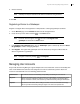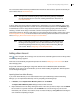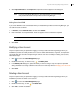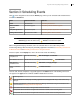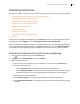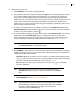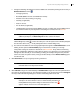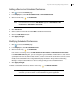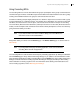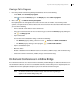Deployment Guide
Avaya Video Conferencing Manager Deployment Guide 65
Scheduling Conferences
Schedule and manage conferences in Avaya Video Conferencing Manager or from a third party scheduler:
• Scheduling a Conference in Avaya Video Conferencing Manager
• Scheduling Conferences in Microsoft Outlook
• Scheduling Conferences in Google Calendar
• Adding a Device to a Scheduled Conference
• Modifying Scheduled Conferences
• Using Cascading MCUs
• Viewing a Call in Progress
• On Demand Conferences in LifeSize Bridge
• Port Use
Calls that are successfully scheduled appear on the Events page when you show all scheduled events or
scheduled calls. In the Display list, select All scheduled events or All scheduled calls.
Calls involving managed devices that were not scheduled through Avaya Video Conferencing Manager or
an integrated third party scheduler appear on the Events page with the event name Adhoc Conference.
Avaya Video Conferencing Manager captures statistics for adhoc conferences for reporting purposes.
Scheduling a Conference in Avaya Video Conferencing Manager
1. Click on the navigation bar to access the Events page.
2. In Actions, choose Schedule Call and then click Submit.
3. Enter the details for the call:
a. Enter a name for the conference so you can identify it in a list of events on the Events page.
b. Choose the reservation type:
• Choose Auto Launch to automatically start the call at the scheduled time.
• Choose Reservation Only to reserve devices for the call, but requires the call to be manually
dialed. When reserved, you cannot schedule devices for maintenance or other purposes.
c. Select the start and end date and time.
d. Select Auto disconnect to end the call automatically when its scheduled time ends.
e. Select Alert before termination to alert participants to the end of the call 5 minutes before the call
is ended.