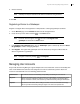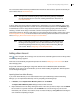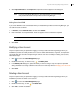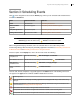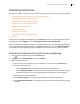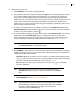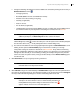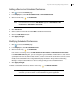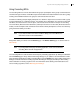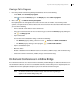Deployment Guide
Avaya Video Conferencing Manager Deployment Guide 63
3. Click Import Selected or click Import all to import all users that appear in the dialog box.
NOTE If you are using Active Directory for user authentication, you must change
user passwords outside of Avaya Video Conferencing Manager.
Adding Users from ADAM
If you chose ADAM for user authentication when you installed Avaya Video Conferencing Manager, you
can add new users as follows:
1. In Actions, choose Add new user, and then click Submit.
2. Enter information in all required fields. A red star appears next to a field that is required.
NOTE Passwords for ADAM or AD LDS users are case-sensitive.
3. Click Save.
Modifying a User Account
Only the superuser that you specified for logging in to Avaya Video Conferencing Manager when you
installed the product can modify another user’s account. Other administrators, engineers, and operators
can modify their own accounts except their login name or user role. To modify an existing user account,
follow these steps:
1. Click to access the User Management page.
2. Double-click the entry; or click the entry, , and Modify User.
3. In the Modify user dialog box, update the fields you wish to change. Only the superuser specified
during installation can assign a different role to the user in this step. Refer to Managing User Accounts.
4. Click Save.
Deleting a User Account
Only the superuser that you specified for logging in to Avaya Video Conferencing Manager when you
installed the product can delete a user account.
1. Click to access the User Management page.
2. Double-click the entry; or click and Delete User.
3. Click Yes to confirm the deletion.