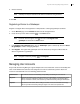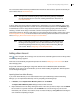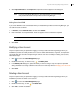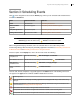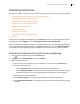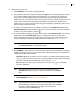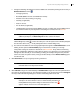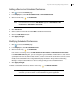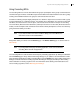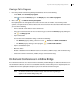Deployment Guide
Avaya Video Conferencing Manager Deployment Guide 61
5. Choose a backup.
NOTE A backup can only be restored on the device from which it was generated.
6. Click OK.
Registering a Device to a Gatekeeper
Register a managed device that supports the H.323 protocol to a managed gatekeeper as follows:
1. On the Devices page, use the Browse window to list all managed devices.
2. Locate the entry for the device and click in the Tools column.
NOTE If this icon does not appear, click and ensure that Register with
gatekeeper is selected in the Tools section.
3. In the Register with gatekeeper dialog box, the Gatekeeper option is selected by default. In Select
the gatekeeper, select a managed gatekeeper.
4. Click Register. The register with gatekeeper icon in the device entry changes to indicate that the
device is registered to a gatekeeper.
NOTE Unregister a device by clicking and Unregister.
Managing User Accounts
Avaya Video Conferencing Manager supports multiple users and controls their access to functionality with
roles. A role identifies the tasks that users assigned to the role are authorized to perform. Each user
account is associated with one of the following predefined roles.
Administrator Role with full access to all functionality, except editing and deleting all user accounts.
Engineer Engineers can perform many of the same tasks as an administrator, except export or assign
alarms; manage or modify device settings; create or apply templates; take devices offline;
back up and restore a device; and access Avaya Video Conferencing Manager Administrator.
Operator Operators can view alarms, device settings, and a list of users; and schedule and manage
calls. Avaya Video Conferencing Manager assigns new users to the Operator role.