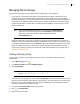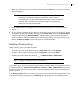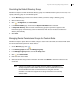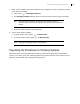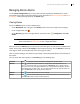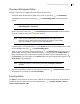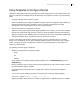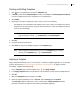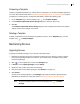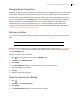Deployment Guide
Avaya Video Conferencing Manager Deployment Guide 60
Managing Device License Keys
Attempting to upgrade a device that requires a license fails if a current upgrade license key is not installed
on the system. Contact Avaya Technical Services if you do not have a license key and need assistance.
All LifeSize video communications systems managed in Avaya Video Conferencing Manager show a key
icon in the far right column of the Devices page. A green key indicates a valid license key. A yellow key
indicates the license key will expire within a month, and a red key indicates an expired license key.
Update license keys manually by clicking the key icon. Or update multiple managed LifeSize video
systems by using a batch file and the Avaya Video Conferencing Manager Administrator utility. Refer to
Administering Avaya Video Conferencing Manager.
Backing up a Device
You can back up and restore configuration settings for individual LifeSize, Avaya, and LG video systems
only.
NOTE A backup can only be restored on the device from which it was generated.
Backup and restore operations are an extension of the templates feature. Read more at Using Templates
to Configure Devices. You can perform incremental backups over time and restore them at a later time
from the Templates page.
Follow these steps to back up a device:
1. Click on the navigation bar to access the Templates page.
2. In Actions, choose Backup device.
3. Click Submit.
4. In the Backup Device dialog box, choose the device that you want to back up.
5. Enter a description for the backup.
6. Click OK.
7. Name the backup file and save it.
Restoring a Device from a Backup
1. Click .
2. In Actions, choose Restore device.
3. Click Submit.
4. In the Restore device dialog box, choose the device to restore.