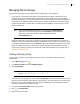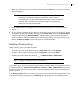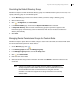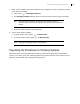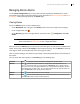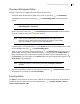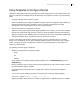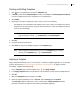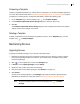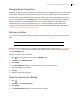Deployment Guide
Avaya Video Conferencing Manager Deployment Guide 59
Comparing a Template
Compare a template immediately to an existing device’s configuration, or schedule a template comparison
for a future date and time. Read more at Scheduling Template Applications and Comparisons. To compare
a template to an existing device’s configuration immediately, complete the following steps:
1. On the Templates page, click the template entry, , and Compare template.
2. In the Compare template with device settings dialog box, select the device entry.
3. Click OK.
The Compare template with device settings dialog box lists any differences between the template
settings and the current settings on the device.
Deleting a Template
To delete a template that is not scheduled to be applied to a device, on the Templates page, click the
template entry, , and Delete template.
Maintaining Devices
Upgrading Devices
To upload new software packages for your devices, follow these steps:
1. Download an upgrade package from the device manufacturer for the devices you wish to upgrade.
Ensure that the package resides at a location on your network that is accessible to Avaya Video
Conferencing Manager.
2. Click on the navigation bar to access the Packages page.
3. In Actions, choose Upload packages and click Submit.
4. Specify the make, model, and version of the package.
5. Enter the location of the software package or click Browse to navigate to it.
6. Click Upload.
An entry for the package appears on the Packages page. Apply the software upgrade package
immediately or schedule it for a later time. Refer to Scheduling a Device Software Upgrade.
NOTE To remove a package from the list, click the package entry, , and Delete
Package.