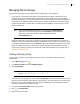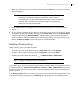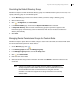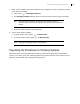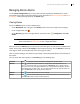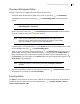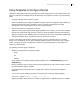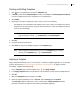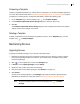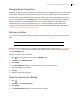Deployment Guide
Avaya Video Conferencing Manager Deployment Guide 58
Creating and Editing Templates
1. Click on the navigation bar to access the Templates page.
2. In Actions, choose either Create template to create a new template or Create template from device
to create a template based on the configuration of an existing device.
3. Click Submit.
4. Depending on the type of template you want to create, do one of the following:
- New template: enter the details for the template (name, make, version, and model for the device).
- Template from an existing device: select the device from which to create the template and enter a
name for the new template.
NOTE You can also create a template from an existing device from the Devices
page by clicking the device, , Configuration, and Create template.
5. Click OK.
6. Configure the desired preferences.
7. Click Save. An entry for the template appears on the Templates page.
NOTE Edit a template by double-clicking its entry on the Templates page or clicking
its entry on the Templates page, , and Edit template.
Applying a Template
Apply a template immediately to one or more devices, or schedule a template application for a future date
and time. Read more at Scheduling Template Applications and Comparisons. To apply a template
immediately, complete the following steps:
1. On the Templates page, click the template entry, , and Apply template.
2. In the Apply template window, click the devices. Use the Shift or Ctrl keys to select multiple devices.
3. Click OK.
4. When the Templates dialog box appears, click OK.
5. Check for template application errors. In Actions, select View logs and click Submit.
The View logs dialog box indicates the status of the operation. Failed parameters identifies
parameters that were not updated correctly during the template application.