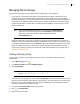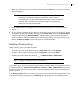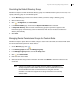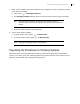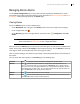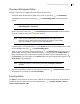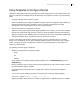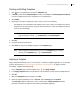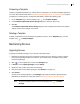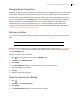Deployment Guide
Avaya Video Conferencing Manager Deployment Guide 56
Choosing a Management Option
Manage a single alarm (or multiple alarms with Shift or Ctrl) these ways:
• View alarm details. Double-click and alarm entry; or click an alarm entry, , and View details.
• Acknowledge an alarm. Click an alarm entry, , and Acknowledge alarm. The alarm becomes
inactive.
NOTE View acknowledged alarms in the Browse window by clicking
Acknowledged by in Browse by.
You can also click an alarm entry, , and Acknowledge alarm with resolution. Enter information
(up to 500 characters) about how the issue was resolved.
NOTE Users must be authenticated to acknowledge alarms, even if they are not
logged in to Avaya Video Conferencing Manager when doing so (for example,
when acknowledging an alarm from the email notification).
• Unacknowledge an acknowledged alarm. Use the Browse window to list acknowledged alarms. Click
an acknowledged alarm entry, , and Unacknowledge alarm.
• Assign an owner to an alarm by clicking an alarm entry, , and Assign alarm. Choose the person to
which to assign the alarm from the corresponding list that appears and then click Assign alarm. To
assign yourself as the person responsible for resolving the alarm, click the selected alarm entry, ,
and Own alarm. Your name appears in the Owner field for that alarm. That alarm then appears in My
active alarms on the Dashboard.
NOTE You can also search or view alarms by owner with the Search and Browse
windows.
• Send alarm information to another user by clicking the alarm entry, , and Forward alarm. Enter the
email address of the recipient and click Forward alarm.
Exporting Alarms
Use Export to export all alarms as either a CSV or PDF file. To export selected alarms, use Shift+click or
Ctrl+click to select the alarms, click one of the selected alarms, , and Export selected - CSV file
format or Export selected - PDF.