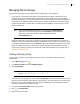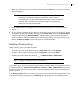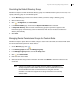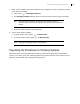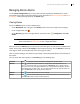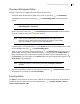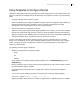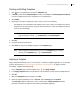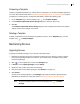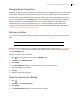Deployment Guide
Avaya Video Conferencing Manager Deployment Guide 55
Managing Device Alarms
Use the Alarms Configuration page in Avaya Video Conferencing Manager Administrator to choose
which alarms Avaya Video Conferencing Manager reports. Read more at Alarms Configuration and Alarms
by Category. View and manage alarms on the Alarms page.
Viewing Alarms
Access the Alarms page in one of the following ways:
• On the Dashboard, click a category in the Alarms section to view a list of alarms in that category.
• On the navigation bar, click .
• On the Devices page, click a managed video or voice device. Click , Configuration, and View
alarms.
NOTE If View alarms does not appear, this feature may not be supported for that
device model. Refer to View alarms for a list of supported models.
When you access the Alarms page, the most recent 100 entries appear. To view the next or additional 100
entries, use the page numbers or Go to page box at the bottom of the page. Use the Search box at the top
of the page to search for information only on the current page of entries.
Click any column heading to sort all alarms by ascending or descending order based on the information in
that column.
You can choose how alarms appear on the Alarms page in the following ways:
Columns Click to specify the columns of information that appear for all alarm entries.
Browse Click to show a list of alarms based on a single criterion and associated value, for
example, all alarms for which the severity is HIGH. In Browse by, click a criterion and then
click a value in the menu that appears below the list. The list of alarms that appears refreshes
automatically when you click a value. You can select multiple values by using the Shift or Ctrl
keys. Click Show all to clear the list and show all alarms.
Refresh Click
to refresh alarm entries on the current page.
Search Click to search for alarms based on one or more selected criteria and associated values.
Click Show all to clear a search and show all alarms.