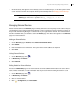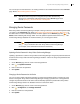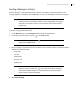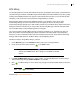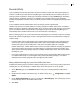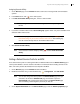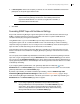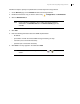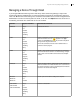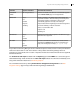Deployment Guide
Avaya Video Conferencing Manager Deployment Guide 46
Assigning Recorder Affinity
1. On the Devices page, use the Browse window to show a list of managed video communications
systems.
2. In the Tools column, click for the video system.
3. In the Set the recorder affinity dialog box, choose a video recorder.
NOTE Only managed video recorders that are supported with the system appear on
this list.
4. If you select a LifeSize Video Center, Set recording key appears. Enter a key that is available on the
selected LifeSize Video Center.
NOTE A default key appears in this text box if you set a default key in Setting a
Default Recording Key to use with a LifeSize Video Center. The recording key
must be one that already exists on the LifeSize Video Center.
5. Click Set the recorder affinity.
NOTE Clear a device’s recorder affinity by clicking and then Clear the recorder
affinity.
Setting a Default Service Prefix for an MCU
Set a default service prefix for a managed LifeSize or Radvision MCU from the Device details page. A
service prefix identifies a service created on the MCU. For information about creating services on the
MCU, refer to the product documentation that accompanies the MCU.
1. On the Devices page, use the Browse window to list MCUs.
2. Double-click the MCU entry; or click the MCU entry, , Configuration, and View details.
NOTE You can also change the service prefix on the Device details page when you
schedule a call. From the Schedule Call page, click the link to open the
Device details page. Changing the service prefix on the Device details page
when scheduling a call changes the prefix only for that call.
3. On the System information tab in the Device details page, locate the Generic properties page.