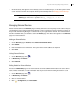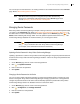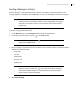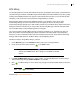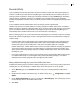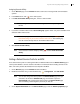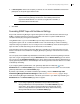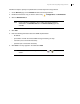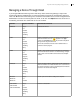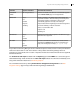Deployment Guide
Avaya Video Conferencing Manager Deployment Guide 45
Recorder Affinity
If your installation includes managed video conference recorders, assign each video system affinity to a
recorder to enable Avaya Video Conferencing Manager to automatically select a recording host when a
meeting organizer schedules a call through a third party scheduler or from the Events page. Scheduling
calls may fail if an appropriate recorder is not available. Avaya recommends that if your installation
includes managed video recorders, that you set affinity to these recorders on all applicable managed video
systems.
If your installation includes LifeSize Video Center and Avaya systems supported with
LifeSize Video Center, set recorder affinity on the Avaya systems to LifeSize Video Center; and define a
default recording key. Assigning a default recording key to use when a Avaya video system is the recording
host in a call ensures that if recorder affinity is not assigned, Avaya Video Conferencing Manager can
automatically select a LifeSize Video Center to use and associate a recording key.
When a meeting organizer or a Avaya Video Conferencing Manager user schedules a call to be recorded,
Avaya Video Conferencing Manager chooses a managed video conference recorder based on assigned
recorder affinity:
• If LifeSize Video Center is managed by Avaya Video Conferencing Manager and a participant in the
call is a Avaya system supported with LifeSize Video Center, Avaya Video Conferencing Manager
chooses that system as the recording host. If that system is assigned affinity to a managed
LifeSize Video Center, LifeSize Video Center is used to record the call with the recording key specified
at the time the affinity was assigned. If recorder affinity is not assigned to the Avaya recording host,
Avaya Video Conferencing Manager selects an available LifeSize Video Center and uses the default
recording key, if set.
• If none of the participants in the call are Avaya systems that are supported with LifeSize Video Center,
or if LifeSize Video Center is not managed in Avaya Video Conferencing Manager, a recorder is
selected based on affinity assigned to other managed recorder models.
Setting a Default Recording Key to use with a LifeSize Video Center
Complete the following steps to associate a default recording key to use when a Avaya video system is the
recording host in a call and affinity to a LifeSize Video Center has not been set on the system:
1. On the Devices page, use the Browse window to show a list of managed LifeSize Video Center
devices.
2. Double-click the LifeSize Video Center entry; or click the device entry, , Configuration, and View
details.
3. On the System information tab, enter a recording key in Recording key. The recording key must be
one that already exists on the LifeSize Video Center.
4. Click Save.