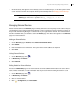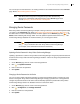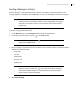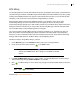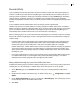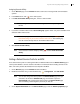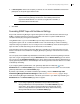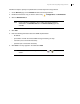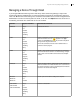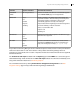Deployment Guide
Avaya Video Conferencing Manager Deployment Guide 44
MCU Affinity
Use cascading MCUs to connect calls between two groups of participants. Each groups’ communication is
channeled through one MCU, and the MCUs pass the bundled communication between each other, greatly
reducing the bandwidth needed for the groups to communicate with each other. To use this feature when
scheduling a call, the devices in the call must be assigned affinity to an MCU.
Assigning MCU affinity to devices has additional benefits. If you schedule a call in Avaya Video
Conferencing Manager and none of the devices has the capacity to host the call, Avaya Video
Conferencing Manager prompts you to add an MCU and asks if you would like Avaya Video Conferencing
Manager to make the selection for you. Avaya Video Conferencing Manager makes the selection based
first on the MCU affinity of the participating devices, if assigned.
You cannot schedule cascading MCUs through a third-party scheduler. If you schedule more than one
MCU, Avaya Video Conferencing Manager selects one based on the MCU affinity of the participating
devices. If you do not schedule an MCU and one is needed to place the call, Avaya Video Conferencing
Manager adds an MCU based on the MCU affinity of the participating devices.
Follow these steps to assign MCU affinity to a device:
1. On the Devices page, use the Browse window to show a list of managed devices.
2. Locate the entry for the device and click in the Tools column.
NOTE If this icon does not appear, click and ensure that Set the MCU affinity is
selected in the Tools section. MCU affinity is not available for external
devices.
3. In the Set the MCU affinity dialog box, select an MCU. If a managed MCU does not exist in Avaya
Video Conferencing Manager, Select the MCU is not available.
4. Click . The MCU affinity icon in the device entry changes to indicate that MCU affinity is set for the
device.
NOTE Click to clear affinity.
Read more at Using Cascading MCUs.