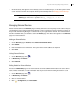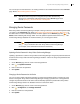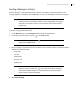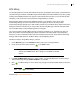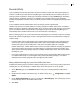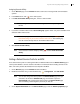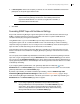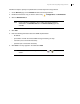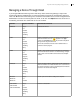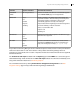Deployment Guide
Avaya Video Conferencing Manager Deployment Guide 43
Sending a Message to a Device
Send a message to a managed video device to appear in the display connected to the device. The
message appears in a dialog box with an OK button for users to acknowledge and close the message.
NOTE This feature is available only for managed Avaya, LG, LifeSize, Polycom, and
Tandberg video communications systems. If not acknowledged, the message
closes after 10 seconds on Avaya, LG, and LifeSize video communications
systems only.
To send a message, follow these steps:
1. On the Devices page, use the Browse window to list all managed devices.
2. Locate the entry for the device and click in the Tools column.
NOTE If this icon does not appear, click and ensure that Send message is
selected in the Tools section.
3. Enter a message. Only ASCII characters are allowed. The maximum number of characters allowed
depends on the device’s make:
- Avaya: 200
- LG: 200
- LifeSize: 200
- Polycom: 100
- Tandberg: 40
NOTE To send the same message to multiple devices, use the Shift or Ctrl keys to
select the devices and then click . The maximum number of characters
allowed when multiple devices are selected is limited to the make with the
fewest number of characters allowed.
4. Click Send message.