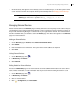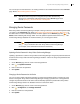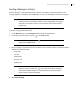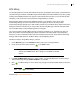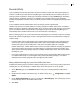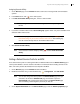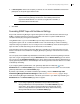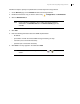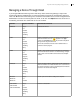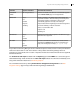Deployment Guide
Avaya Video Conferencing Manager Deployment Guide 42
You can also join an external device to an existing conference call or delete the device from the Devices
page. Refer to Device Management Overview.
NOTE With Microsoft Exchange Server integrated, Avaya Video Conferencing
Manager can automatically add external devices to the Devices page. Read
more at Specifying a Preferred Method of Participation.
Managing Device Passwords
When Avaya Video Conferencing Manager attempts to manage a device, it uses the default password that
you specify on the Passwords page. Refer to Specifying Default Passwords for Device Management. If
the device does not use that default password, the device appears on the Devices page with in the
Status column indicating that the login failed. You must update the password stored in the Avaya Video
Conferencing Manager database for that device before you can manage the device.
NOTE The also appears after a device is managed if the device’s password is
changed using a mechanism other than Avaya Video Conferencing Manager
(for example, at the command line interface for the device).
Updating a Device Password in Avaya Video Conferencing Manager
Updating a password for a device in Avaya Video Conferencing Manager changes the password stored for
that device in the Avaya Video Conferencing Manager database. It does not change the password stored
on the device.
1. On the Devices page, click the name of the managed device.
2. Click and Update Password.
3. Enter a username and password.
4. Click Update.
Changing a Device Password on the Device
You can use Avaya Video Conferencing Manager to change the password stored on a device only if the
device is managed in Avaya Video Conferencing Manager. Changing a password on a managed device
changes the password stored on the device and automatically updates the password that Avaya Video
Conferencing Manager stores in its database and uses to contact the device.
1. On the Devices page, click the name of the managed device.
2. Click , Configuration, and Change Password.
3. Enter and confirm the new password.
4. Click Update.