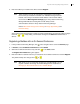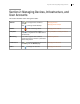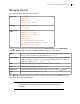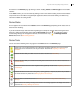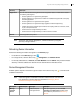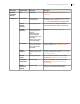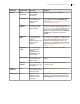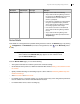Deployment Guide
Avaya Video Conferencing Manager Deployment Guide 37
NOTE The Device Type, Activity, Registration, and Subnet Browse by categories
show only managed devices.
Refreshing Device Information
Refresh the following information that appears on the Devices page:
• For all devices on the Devices page, click .
• For a single device, click the device entry, ; Configuration, and Refresh device.
• For recently added devices, in Actions, click Scan Network and then Submit. This procedure initiates
discovery of devices added to the network since the last time devices were discovered.
Device Management Overview
Available options depend on the device’s type and status. Click a device entry and to view the tasks
available for that device.
NOTE A task that appears unavailable for selection indicates that the user does not
have permission to perform that task. Read more at Managing Device
Permissions Groups for Custom Roles.
Registration The ALL folder shows all managed devices with a registration status or LifeSize license status in
the following subcategories:
• devices registered or unregistered to gatekeepers
• devices registered or unregistered to a mailbox for installations integrated with a third party
scheduling application
• devices registered or unregistered to a SIP registrar
• devices registered or unregistered to Skype (applies to LifeSize Passport only)
• LifeSize video communications systems with licenses expiring within the next week, month,
or year, and expired licenses
• all devices that are assigned affinity to an MCU
• all devices that are assigned affinity to a video conference recorder
Subnet All managed devices by subnet
Menu Option Submenu Option Device Type Description
Manage
selected
device
None All discovered, but
unmanaged devices
This option appears if you clear the Start
managing once discovered checkbox during
device discovery. Read more at Discovering
Devices.
Browse by Description