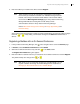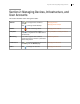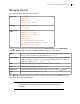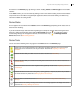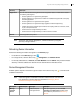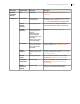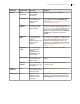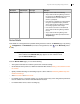Deployment Guide
Avaya Video Conferencing Manager Deployment Guide 35
Sort entries on the Devices page by clicking a column heading. Status and Device type are not sortable
columns.
In the Tools column, you can sort entries by clicking an icon in the column heading. Tool icons that indicate
and provide access to mailbox and gatekeeper registration, MCU and recorder affinity, and license key
status are available for sorting entries.
Device Status
An icon appears for each device in the Status column of the Devices page depicting device status such as
discovered or rebooting.
If you did not allow Avaya Video Conferencing Manager to attempt to manage devices during the initial
discovery, all discovered devices appear with the Discovered status icon . To enable Avaya Video
Conferencing Manager to manage these devices, click the device entry, , and Manage selected
device. Read more at Discovering Devices.
Device Tools
One or more of the following icons may appear in the Tools column of the Devices page.
Appears only if you enabled integration with a third party scheduling application and only for managed
devices that can be scheduled in a call using this feature. Read more at Integrating a Third Party
Scheduler.
Indicates whether affinity to an MCU is set on the device. Read more at MCU Affinity.
Indicates whether affinity to a recorder for recording video conferences is set on a device. Read more at
Recorder Affinity.
Indicates whether the device has been registered with a gatekeeper. Read more at Registering a Device to
a Gatekeeper
Indicates whether the device has a valid (green), expiring (yellow), or expired (red) license key. Available
for LifeSize devices only. Read more at Managing Device License Keys.
View the device’s calendar. Read more at Scheduling a Conference in Avaya Video Conferencing
Manager.
Opens a text box for sending a message to the device. The message appears in the display of the device.
Read more at Sending a Message to a Device.