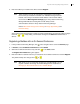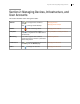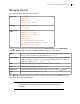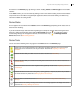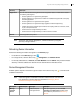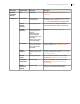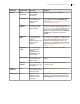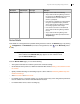Deployment Guide
Avaya Video Conferencing Manager Deployment Guide 34
Managing Devices
This section describes device management tasks.
Click on the navigation bar or click any device category in Device Inventory on the Dashboard to
access the Devices page. By default, the following information appears for each device:
Click to select additional columns of information or hide tools that appear on the Devices page. You
cannot hide options that appear dimmed.
NOTE With the IP Address column displayed, you can edit the IP address for a
managed device by double-clicking the entry for the device and entering a
new value.
Navigation Device Status
Device Tools
Browsing Devices
Refreshing Device Information
Overview Device Management Overview
Device Details
Management
tasks
Managing External Devices
Managing Device Passwords
Sending a Message to a Device
MCU Affinity
Recorder Affinity
Setting a Default Service Prefix for an MCU
Forwarding SNMP Traps with Northbound Settings
Managing a Device Through Email
Status Status of the managed device. Additional status information appears at the bottom of the page
when you perform an action on the page. Read more at Device Status.
System Name You can edit the system name of a managed device by double-clicking this field in the entry for
a device and entering a new value. You can enter only the following characters in the this field:
A-Z a-z 0-9 ~ ! @ # $ % ^ & * ( ) _ - + = { } | \ < , > . ? / ; : \
Make Indicates the device brand name. Example: LifeSize, Polycom, or Tandberg.
Model Defines the device model name. Example: Team 220.
Device Type Shows a pictorial representation of the device type. If the type is unknown, appears.
Tools Device-specific tools. Read more at Device Tools.