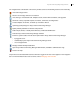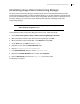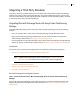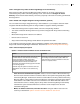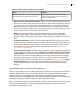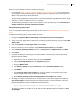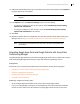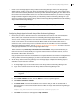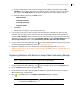Deployment Guide
Avaya Video Conferencing Manager Deployment Guide 30
g. Configure notifications for the resource calendar that you added in the previous step. In My
calendars, click the down arrow next to the name of the other calendar. In the menu of options
that appears, click Notifications. The notifications details screen for that calendar appears.
h. Select the following options in the Email column:
• New invitations
• Changed invitations
• Canceled invitations
• Invitation replies
i. Click Save.
j. Repeat steps c through i for each remaining resource.
3. If you created a resource for video recorders and subscribed to its calendar in the previous step,
configure calendar settings for this resource calendar to automatically add all events regardless of
conflicts. In My calendars, click the down arrow next to the name of the other calendar for the video
conference recorder resource and then click Calendar settings. On the Calendar Details tab in the
Auto-accept invitations section, select Automatically add all invitations to this calendar.
4. In Avaya Video Conferencing Manager, click to configure mail integration settings in Avaya Video
Conferencing Manager Administrator. Refer to Google Apps Settings.
5. Register the calendar resources in Avaya Video Conferencing Manager. Refer to Registering
Mailboxes with Devices in Avaya Video Conferencing Manager and Registering a Mailbox with an On
Demand Conference.
Registering Mailboxes with Devices in Avaya Video Conferencing Manager
NOTE Use this procedure to register a mailbox with LifeSize Bridge.
1. In Avaya Video Conferencing Manager, click on the navigation bar to access the Devices page.
2. Use the Browse window to list all managed devices.
3. Locate the device you wish to associate with the mailbox or calendar resource that you created in
Microsoft Exchange or Google Apps.
4. Click in the Tools column. The Register with mailbox dialog box appears.
NOTE If this icon does not appear, click and ensure that Register with mailbox
is selected in the Tools section.