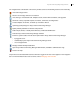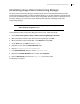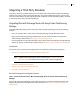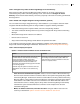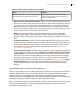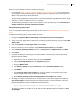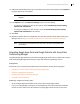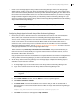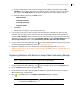Deployment Guide
Avaya Video Conferencing Manager Deployment Guide 28
13. In Microsoft Outlook Web Access, log in to the email account for the video system and click Options in
the upper right corner of the window.
NOTE You must perform this step in Microsoft Outlook Web Access with Internet
Explorer.
14. In the Options menu, click Resource Settings and do one of the following:
- To configure a mailbox for a video or voice system, select Automatically process meeting
requests and cancellations.
- To configure a mailbox for a video recorder, ensure that Automatically process meeting
requests and cancellations is not selected.
15. Click Save.
16. Register the mailbox with the corresponding voice and video system in Avaya Video Conferencing
Manager. Refer to Registering Mailboxes with Devices in Avaya Video Conferencing Manager.
NOTE It may take up to five minutes for the new user to be active and available after
you create it.
Integrating Google Apps Gmail and Google Calendar with Avaya Video
Conferencing Manager
Integrating Google Apps with Avaya Video Conferencing Manager allows users to schedule calls in Avaya
Video Conferencing Manager without having a Avaya Video Conferencing Manager account.
Prerequisites
Ensure that you have reviewed and completed tasks in the following sections before integration:
• Preparing for a Avaya Video Conferencing Manager Deployment
• Hardware and Software Prerequisites
• Installing Avaya Video Conferencing Manager
• Configuring Your Environment
Additionally, complete the following tasks:
• Set up a Google Apps Premier Edition account. Refer to the Google Apps web site.
• Log in to your Google Apps control panel. On the Dashboard, ensure that the Email and Calendar
services are active. Refer to the documentation for Google Apps if these services are not active.