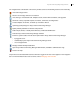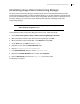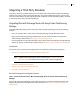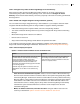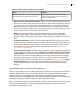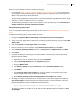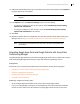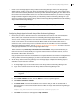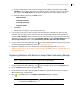Deployment Guide
Avaya Video Conferencing Manager Deployment Guide 27
9. Register the mailbox with the corresponding voice or video communications system in Avaya Video
Conferencing Manager. Refer to Registering Mailboxes with Devices in Avaya Video Conferencing
Manager.
NOTE It may take up to five minutes for the new user to be active and available after
you create it.
Microsoft Exchange Server 2007 and 2010
If you are using Microsoft Exchange Server 2003, refer to Microsoft Exchange Server 2003.
Complete the following steps to create mailbox resources:
1. Start the Microsoft Exchange Management Console.
2. Create a mailbox for the conference room that houses your video system. Under Recipient
Configuration, right-click the Mailbox icon and select New Mailbox.
3. Select Room Mailbox for mailbox type and click Next.
NOTE Select Room Mailbox even if you are creating a mailbox for a device,
including an MCU, as described in Option 2 in Microsoft Exchange Server
Integration Overview.
4. Create a new user or select a current user if the conference room in which you have your audio and
video communications system already has a user in Active Directory.
5. Enter an alias for the user and select the appropriate Mailbox database. Click Next. The mailbox and
the corresponding user are created.
6. To set up forwarding to Avaya Video Conferencing Manager’s listener mailbox, double-click the
mailbox created in step 5 and select the Mail Flow Settings tab. Double-click Delivery Options.
7. Select Forward To and Deliver message to both forwarding address and mailbox and click
Browse. Select the mailbox you created for Avaya Video Conferencing Manager during installation
and click Finish.
8. To enable the user so that you can associate it with a video communications system, start the Active
Directory User Management Console.
9. Locate the user you created in step 5. Right-click and select Enable.
10. Right-click and select Reset Password.
11. Enter and confirm the password and select Password never expires.
12. If you are creating a mailbox for an MCU, skip to step 16.