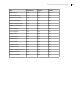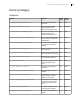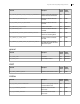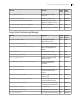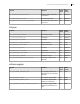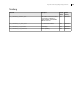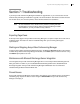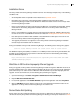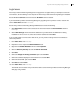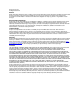Deployment Guide
Avaya Video Conferencing Manager Deployment Guide 109
Login Issues
If the Avaya Video Conferencing Manager launch page does not appear when you attempt to access the
user interface, do the following on the computer on which Avaya Video Conferencing Manager is installed:
Access Windows Services and ensure that the IIS Admin service is started.
If you installed Avaya Video Conferencing Manager by upgrading from a previous version, reset the IIS
service: Start->Run and enter iisreset.
Access Avaya Video Conferencing Manager Administrator and do the following:
1. Click Diagnostics and ensure that the status of all services listed in the Service Name column is
Running.
2. Click LDAP Settings. Ensure that the IP address that you selected for the ADAM server during
installation is correct. If it is not, select the correct IP address and click Save.
If you are still unable to connect to the web server, you may need to reassign the server certificate to
correct the problem:
1. From Start->Run, enter inetmgr.
2. Expand the tree to expose the Default Web Site node.
3. Right-click the Default Web Site node and click Properties.
4. Click the Directory Security tab and click Server Certificate.
5. Click Next.
6. Select the Assign an existing certificate option and click Next.
7. Select the certificate displayed in the selection box and click Next.
8. Select the default SSL port and click Next.
9. Click Next and click Finish.
10. From Start->Run, enter inetmgr.
The IIS web server restarts and you should be able to access the Avaya Video Conferencing Manager
web page using HTTPS.