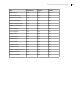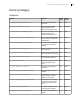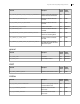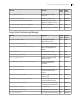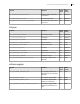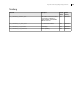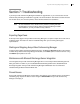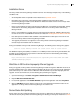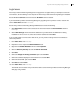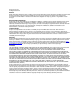Deployment Guide
Avaya Video Conferencing Manager Deployment Guide 108
Installation Errors
The Avaya Video Conferencing Manager installer returns an error message and quits if any of the following
conditions exist:
• An incompatible version of OpenSSL exists. Read more at OpenSSL version.
• Data folders from a previous, removed PostgreSQL installation exist and the Avaya Video
Conferencing Manager installer cannot delete them. Delete the folders and then run the Avaya Video
Conferencing Manager installer.
• During a new installation of Avaya Video Conferencing Manager, an installation of PostgreSQL already
exists. Remove the existing PostgreSQL installation and then run the Avaya Video Conferencing
Manager installer.
• During a new installation or upgrade of Avaya Video Conferencing Manager, ADAM or AD LDS does
not exist on the server. Install ADAM or AD LDS as indicated in Installing Microsoft ADAM or AD LDS.
• Free disk space is insufficient. Make available at least 500 MB of free disk space on the server and
then run the Avaya Video Conferencing Manager installer.
• The upgrade process does not support the current Avaya Video Conferencing Manager installation.
Contact Avaya Technical Services for assistance.
During an installation of Avaya Video Conferencing Manager, the following status message may appear.
Could not access VBScript runtime for custom action <name of custom action>
The Windows Scripting Host (WSH) is needed to run a VBScript custom action during the installation, but
the WSH is not installed on the target machine. Follow the instructions for downloading and installing
Microsoft Windows Script 5.6 at:
http://www.microsoft.com/downloads/details.aspx?familyid=C717D943-7E4B-4622-86EB-
95A22B832CAA&displaylang=en
Web Sites in IIS Function Improperly After an Upgrade
During an upgrade, the Avaya Video Conferencing Manager installer changes the ASP.NET version of all
web sites installed in IIS to v2.0. Other web sites installed in IIS that are not running in their own application
pools and that rely on an earlier version of Microsoft .NET Framework may function improperly after the
upgrade. To work around this issue, do the following after performing the upgrade:
1. Open the IIS Manager. Click Start->Programs->Administrative Tools->IIS Manager.
2. Expand Web Sites->Default Web Site.
3. For each web application under Default Web Site, right-click the application and select Properties.
4. Click the ASP.NET tab. Ensure that the version is set to the appropriate Framework version for the
application. For Avaya Video Conferencing Manager, the version is 2.0.
Device Status Not Updating
Device status may fail to update dynamically if other services or applications are listening on ports 161 or
162. Ensure that only Avaya Video Conferencing Manager is listening on these ports. Read more at Ports.