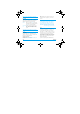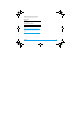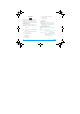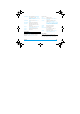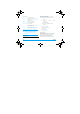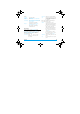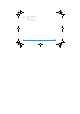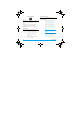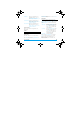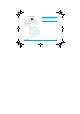User's Manual
9
@
9
w
_
EN
.
book Page
45
Friday
,
June
22
,
2007
5:22
PM
Recorder:
To Player
CamCorder
Setting
Video Setting
Access Video Player
Set White Balance, EV, Night Mode
and Banding
Set Video Quality, File Size Limit, Rec
Time Limit, Record Audio and
Encode Format
Set special effects for the video
Set the storage location to Phone,
DRM rights or Memory card.
Main LCD
Clip
Resize the selected picture manually.
Press the navigation keys to select the
area that needs to be clipped. Press
* to enlarge and press # to reduce
the clipped area.
When you have finished the picture editing, press
L to access the following options:
Save As
Add Effect
Add Frame
Effect Setting
Storage
Restore Default
Reset the video recorder settings
to their default values
Photo Editor
This menu will link you to the File manager which
allows you to manage the pictures in Images and
Photos folders in your phone. Select Photo Artist and
select Phone under File manager. Then select a
picture in Images or Photos folders and press L to
access the following functions:
Auto Resize Resize the selected picture
automatically to fit the screen size
(i.e. 176x220).
Add Icon
Add Text
Adjustment
Flip
Camera
Save the picture to a new file.
Apply the effect provided by the phone.
Add a frame provided by the phone to
the picture. You can use the same
frame repeatedly for the picture.
Add an icon provided by the phone to
the picture. Use the navigation keys
to move the selected icon. Then press
, and L Done.
Use the navigation keys to move to
the location where the text will be
added. Press , and press L Done.
Adjust the image and colour of the
picture.
Use the navigation keys to flip the
picture.
45