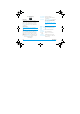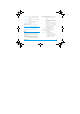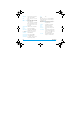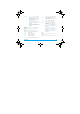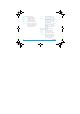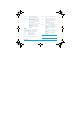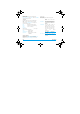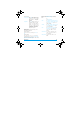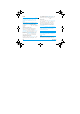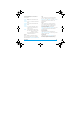User's Manual
9
@
9
w
_
EN
.
book Page
21
Friday
,
June
22
,
2007
5:22
PM
Save to Drafts
Save the message as a draft that
you can edit, complete and send
later on.
Send To Many Send the message to multiple
recipients.
Send By Group Send the message to all the
contacts in a caller group.
3. Enter the phone number.
Press L, enter the phone number or select a contact
and press L.
When you send a message via the SMS network,
your phone may display
"Sent". This means the
message has been sent to the SMS center which
you have set in your SIM card
. However, this does
not imply that the message has been sent to its
destination.
MMS
Your mobile phone can also send and receive MMS
(Multimedia Messaging Service) messages. With
MMS, you can send messages that contain pictures,
sound and text.
When sending MMS messages, your recipient must
also have an MMS-enabled phone in order to view
your messages
. Follow the steps described below to
Messaging
compose and send an MMS:
1. Select Write Message and enter the following:
To
Cc
Bcc
Subject
Set the number or E-mail of the
recipient.
Set the number or E-mail of other
recipients you wish to send a copy of
the message to.
Set the number or E-mail of the
recipients you wish to send a copy of
the message to, by which the
recipients in the Bcc list will be
invisible to other recipients.
Set the subject of the MMS.
Edit content
Edit the MMS content.
2. Press R to access the following options when
you have finished editing:
Done
Input Method
Add Image
Add Audio
Send the MMS.
Select the input method.
Open picture list to select and
insert a picture to your MMS.
Open audio list to select and insert
a sound file to your MMS.
21