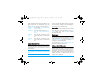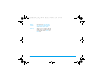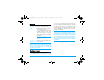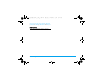User's Manual
Contacts 52
Add new groups
You can also create a new SIM/phone contact by
following the steps below:
1.
Select Add contact. Then press left softkey to
enter contact details.
2.
Enter First name, Last name. Then press > and
select the Picture, Sound which are associated
with the new contact. If you want to add the
new contact into group, press > and press left
soft key Add in <Add to group> view and select
the group. Finally, press > and enter the Street
and City. You can press left softkey to Save,
select Preferred edition mode or Text input
language.
View groups
The View groups feature allows you to organize your
contacts so that you can associate images and/or
ringtones with a group of contacts and send
messages to all the members of the group. From the
Contacts menu, select View group and the list of
groups is displayed.
View groups
Select a group and press left softky Options > View
groups to display the members of the group.
Contact
settings
View contact from: SIM memory
merged, or Phone memory.
Sort contact by: Last name
(alphabetical), First name
(alphabetical) or Phone memory.
Save new contact to: ask each time,
SIM memory or Phone memory.
Manage contacts: Copy all to SIM,
Copy all to phone, Delete all from SIM
or Delete all from phone.
Delete Delete the contact.
FDN only Allows you to consult, edit and
modify your a specific names list
called Public names FDN via a PIN2
code.
Philips XNRG_Master_EN.book Page 52 Thursday, November 15, 2007 4:59 PM