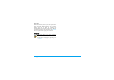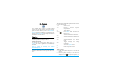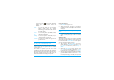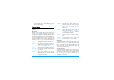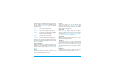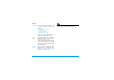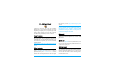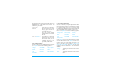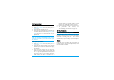User's Manual
63 Camera
before sending it (see “New MMS” on page 47
for more information.
Camera menu
This section describes in detail the Camera menu
options.
My photos
When you take a picture and save it, the file is stored
in your My photos folder. When you open the menu,
your photos are displayed as thumbnails. Use the up
and down navigation keys to move through the list.
To view the image full-screen, press
,. Use the up
and down navigation keys to move through the list
of images. Press
L Options to access the following:
Slide show
Selecting this option will launch a slide show of the
contents of the My photos folder. During the slide
show, each photo will be displayed briefly on the
screen. Press any key to end the slide show and
return to the previous screen.
Continuous shoot
Activating this menu option allows you to take a
"burst" of 9 photos with one press of the button.
Note that to use this mode, the resolution must be
set to Wallpaper (for more information, see
“Settings” on page 70).
View To display the picture in full screen.
Send by... Use this menu to transfer an image to
another device. The options are: MMS,
Email, Infrared and Bluetooth.
Set as
wallpaper
To set the selected photo as the image
to be displayed in the background of
your screen.
Modify This option launches the image
editing program. See “Picture album”
on page 29 for details.
Properties Choosing this option displays the
following properties of the selected
image: Name, Size (in Kb), Resolution
and Format.
Rotate This option allows you to rotate an
image; The options are: - 90 degrees,
+ 90 degrees, + 180 degrees. Changes
are automatically applied.
Rename Use this option to rename an image
file.
Delete /
Delete all
Use this option to delete some or all
the files in your My photos folder.