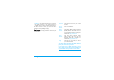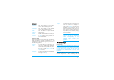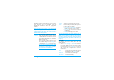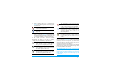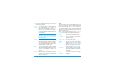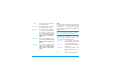User's Manual
43 Messages
You can send up to two attachments of two different
types together with your SMS. Images and pictures
are exclusive: if you first select an animation and
then an image, only the image will be taken into
account and vice-versa.
Once you have selected the above options press
,
and you could send to the contact you have selected
or add recipient.
New SMS will be stored in SIM temporarily, and
then it will be transferred to phone memory after
being read.
Copyright protected pictures and sounds cannot be
sent by SMS.
New MMS
When you select New MMS, you are first asked to
enter the contact to whom you wish to send the
MMS. You can select one or more existing contacts,
enter a new mobile phone number or a new email
address. Next you will be asked to Create MMS. In
the MMS creation screen, five icons allow you to add
a Picture, add Text, add Sound, Send the message or
access the MMS options. Use
+ or - to move from
one option to the next and press
, or L to access
the menu.
1. Design your message: add a Picture, a Text and/
or a Sound. Press
> to create more slides.
2. The last icon on the left handside lets you
access the MMS options (see below).
3. Select Send to send the MMS to the selected
recipient(s).
Pictures are chosen from the Picture album.
Copyright protected pictures cannot be sent via
MMS. Sounds can be chosen from the Sound Album
melodies.
The following options are available when creating
new MMS messages:
Add graphic To attach an image or an animation.
Input
language
To change the language for typing.
Add slide To create a new slide and add it to
your slide show. Press
< or > to
browse slides once you have
created several.
Edit subject To edit and change or enter the
subject of your message.
Next slide /
Previous slide
To move to the next/previous
slide. Note that this option only
appears if the MMS contains more
than one slide.