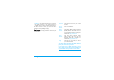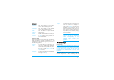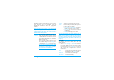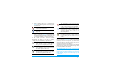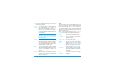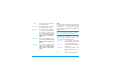User's Manual
Messages 42
attachment such as a JPEG picture. Once received,
your messages can be forwarded and the
attachments visualised with the appropriate
software.
If you exit the Create message > New Email menu
before sending your e-mail or if you cancel the
sending while it takes place, the e-mail content is
deleted without being stored.
You can only attach one picture (JPEG, GIF or
BMP) or one sound at a time. If you accept an
incoming call while writing an e-mail, the menu is
closed and the phone goes back to idle when you
hang up.
New SMS
To compose and send an SMS, follow the steps
detailed below:
1. Select Create message > New SMS. Enter the
text for the SMS message, the phone number
to send to, then press
L Select or ,. You can
also select your recipient’name from the
contact list.
Add
contacts
To select the recipient(s) of your e-
mail, provided that you have entered
e-mail addresses for contacts saved in
your phone phonebook (see “Address
Book” on page 72).
After you have added contacts, select
one of them and press
, to Change the
e-mail address, Remove it from the list.
If you select a contact from the SIM
phonebook, an edit window will allow
you to enter an e-mail address.
Create
email
Allows you to design your message.
Enter the subject and text, then press
,
to access the next option:
• Add sound or Add graphic to attach a
sound or a picture to your e-mail,
• Send now to send it to the selected
recipient(s),
• Modify to redesign your e-mail.
Save To store the current message and its
attachments in the Archive menu.
Send now To send the current message.
Add sound To attach a melody.