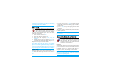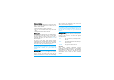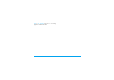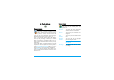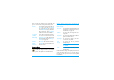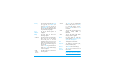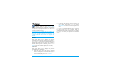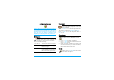User's Manual
23 Extras
Before you can apply Bluetooth, make sure the other
device supports Bluetooth function by contacting the
device’s manufacturer or its accompanied
documentation.
Bluetooth menu
Making a Bluetooth connection
To make a Bluetooth connection, first of all, make
sure you switch on the Bluetooth feature in the
option Bluetooth On/Off. Then select My devices.
Connection with an audio device
Choose <detect audio devices>. When the list of
device appears, select the one you want to make a
connection with it. As soon as you select a device
and a connection is made, you are prompted to enter
a passkey in order to pair with the device. This
passkey is supplied by the manufacturer of the other
Bluetooth device, refer to its documentation for
further information. The passkey feature ensures
that only legitimate connections are allowed to
connect either to your device or the selected device.
Connection with a data device
Choose <discoverable mode>, then make the
discovery of the phone from the other device (PC,
other phone, etc...) and following the process on this
other device.
Battery saving and Bluetooth
If you do not use the Bluetooth feature for some
time, you should deactivate it in order to conserve
battery power.
Auto Switch On / Off
These two separate menus allow you to set your
mobile phone to switch itself on or off at pre-set
times. This lets you extend your phone’s battery life
(e.g. during the night), not be disturbed at given
times and have your phone switch back on
automatically.
To set Auto switch on, select the option and press
,.
Select On and press
,. Enter the time at which you
want your mobile phone to switch itself on and
press
,. Select the desired frequency from Once,
Options Description
Change
Nickname
To change the phone name.
Bluetooth
On/Off
To turn on/off the Bluetooth feature.
My devices Select to connect to devices that you
predefined.
Receive Select to start receiving the file.