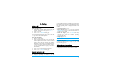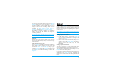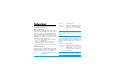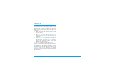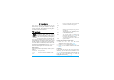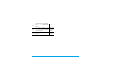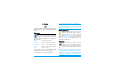User's Manual
12 Calling
To record a conversation during a call, select Record
dialogue and press
,. Press , again or L Save to
end the recording: an edit window allows you to
assign a name to the recording, which is then
available in Media Album > Sound album >
Recordings, and also in Extras > Sound recording.
Depending on memory capacity (see “Memory
status” on page 28), the number and length of
recordings will vary.
If you select Mute and then Record dialogue, only
the caller’s voice is recorded.
Notepad
Allows you to note down a number. You can then
store it in the phonebook, call it, or send a message
to this number.
Other options during a call
Press L Options to be able to perform the following
tasks while a call is ongoing: you can access and
consult the Name List or Call list, hang up by
selecting End call, change the Equalizer settings, send
or read SMS, or consult and manage events of the
Organizer.
Quick call
To access the Quick call feature, press + when in idle
mode. It allows you to set your four most frequently
dialled numbers. You can then quickly call one of
them by selecting the corresponding icon or picture
on the screen.
This feature is also available from the main menu,
in Settings > Shortcuts > Quick call.
Setting a Quick call contact
1. In idle mode, press + to access the Quick call
screen. Select a thumbnail to configure and
press
, or L Set.
2. Select a name in the contacts list, and press
,
again to access the Picture album and select a
picture. Proceed the same way for each
thumbnail.
Calling a Quick call contact
To make a call, press + when in idle mode, then
select the thumbnail of your choice and press
,.
To reconfigure a thumbnail, select it and press
, to
Replace the name and/or picture.
If a picture is already associated with a contact, it is
displayed in the Quick call screen. Changing the
picture in one of the menus will also update it in the
other.