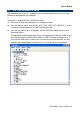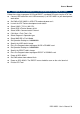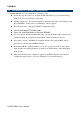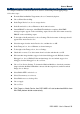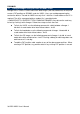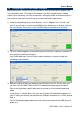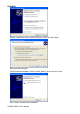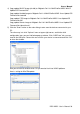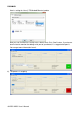User Manual
User’s Manual
RSC-IMX51 User’s Manual
39
4) Copy update WinCE image (nk.nb0) to “Mfgtools-Rel-1.6.2.042\Profiles\MX51 WinCE
Update\OS Firmware\files”
Copy update Android image to “Mfgtools-Rel-1.6.2.042\Profiles\MX51 Linux Update\OS
Firmware\files\android”
Copy update LTIB image to “Mfgtools-Rel-1.6.2.042\Profiles\MX51 Linux Update\OS
Firmware\files\ltib”
Copy update Ubuntu image to “Mfgtools-Rel-1.6.2.042\Profiles\MX51 Linux Update\OS
Firmware\files\ubuntu-basic”
5) Click the “Scan” button on the main dialog to auto scan the devices connected to your
PC.
The other way is to click “Options” menu at upper-right corner, and further click
configuration item, you can find below pop-up window. Click “USB Ports” tab, you can
view all the USB port. Choose the one to which your device is connected and click “OK”
to close the window.
Also you will have to choose which OS you want to flash into i.MX51 platform.
Here is setting for WinCE6 update