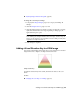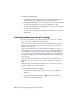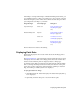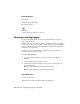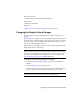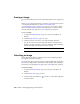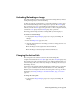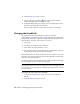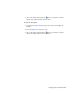User Guide
Unloading/Reloading an Image
Unloading an image removes the image data from working memory without
erasing the image objects from the drawing.
To improve application performance, you can unload images you no longer
need. An unloaded image cannot be displayed or plotted. The unload (page
400) operation is just one of several image removal methods. For temporary
removal, consider the hide (page 390) operation. For more complete removal,
consider the erase (page 389) and detach (page 387) operations.
Reloading puts the image back into working memory and redisplays it.
To unload or reload an image
1 To display the Image Manager (page 330) toolspace, click Image ➤
Manage..
2 Select the Image Data (page 332) view.
3 Click the data definition for the image you want to change, then do one
of the following:
■ If the image is loaded, right-click and click Unload.
■ If the image is unloaded, right-click and click Reload.
Changing the Active Path
The active path is the current location of the inserted image file.
Compare the definitions for active path (page 381) and saved path (page 396).
The current active path is visible in the list view of Image Manager when you
select the image. This is also where any changes to the image are saved if you
click Image ➤ Save..
If you want to edit an image without changing the original version, you should
save a copy in a different location and file format. To do this, click Image
menu ➤ Save As. Doing this also directs the active path to the copy. For more
information,see Saving an Image to Another File Name, Type, or Location
(page 43).
To change the active path
1 To display the Image Manager (page 330) toolspace, click Image ➤
Manage..
Unloading/Reloading an Image | 75